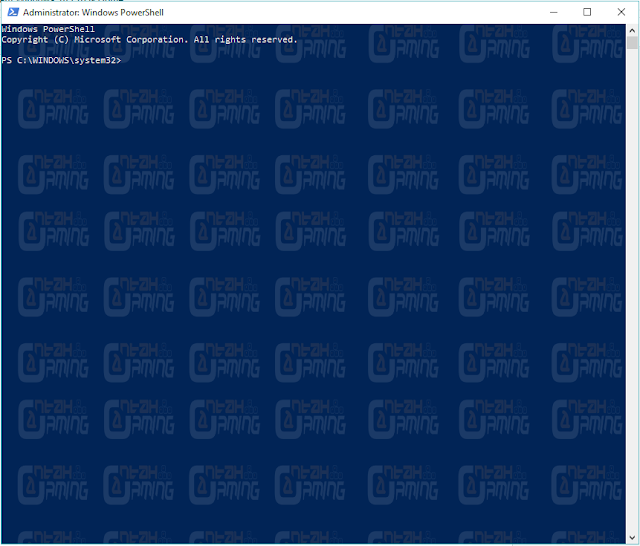Cara Disable Auto Update untuk windows 10 Home
Ikuti langkah berikut untuk menghentikan update Windows, untuk win 10 home
langkah-langkah
1. pada keyboard tekan ( + R) kemudian type in "services.msc" dan tekan enter/ok.
+ R) kemudian type in "services.msc" dan tekan enter/ok.
2. scroll down dan cari "windows update". pilih "right click" kemudian pilih/click "properties
3. Di "startup type" tukar "manual" kepada "disable" kemudian click "apply"
kalau mahu re-enable balik, ikut saja langah2 tadi. kena ingat sini, bila-bila masa saja, biasanya selepas kita shut down PC / komputer kita kemudian keesokan harinya atau beberapa hari kemudian, windows akan auto "enable" windows update. jadi kalau kita mahu berhentikan windows update daripada berjalan, kita kena buat/ulang lagi langkah2 ini. untuk PC / komputer yang menggunakan Windows 10 home, untuk memberhentikan windows update secara kekal, adalah mustahil tanpa mengulang langkah-langkah di atas.
untuk PC / komputer yang memakai windows 10 pro pulak, untuk memberhentikan windows update secara kekal, process ini boleh dicapai . untuk windows 10 pro pulak, ikuti langkah-langkah berikut.
 + R) kemudian type "gpedit.msc" dan tekan enter/ok.
+ R) kemudian type "gpedit.msc" dan tekan enter/ok.
2. pada bahagian "computer configuration" pilih folder "administrative Templates" kemudian pilih dan double click "Windows components"
3. double click "windows Components", kemudian pilih "Configure Automatic updates"
4. Right click dan pilih "edit"
5. kemudian dari pada "enable", pilih "disable", kemudian click "apply' dan close.
Dengan menggunakan cara ini, Windows tidak akan dapat "check for update" download atau install windows update. pada ruangan 'windows update" text informasi seperti gambar di bawah akan dipaparkan yang menandakan windows update telah diberhentikan secara kekal.
langkah-langkah
1. pada keyboard tekan (
2. scroll down dan cari "windows update". pilih "right click" kemudian pilih/click "properties
3. Di "startup type" tukar "manual" kepada "disable" kemudian click "apply"
kalau mahu re-enable balik, ikut saja langah2 tadi. kena ingat sini, bila-bila masa saja, biasanya selepas kita shut down PC / komputer kita kemudian keesokan harinya atau beberapa hari kemudian, windows akan auto "enable" windows update. jadi kalau kita mahu berhentikan windows update daripada berjalan, kita kena buat/ulang lagi langkah2 ini. untuk PC / komputer yang menggunakan Windows 10 home, untuk memberhentikan windows update secara kekal, adalah mustahil tanpa mengulang langkah-langkah di atas.
untuk PC / komputer yang memakai windows 10 pro pulak, untuk memberhentikan windows update secara kekal, process ini boleh dicapai . untuk windows 10 pro pulak, ikuti langkah-langkah berikut.
Cara Disable Auto Update untuk windows 10 Pro
1. cara ini hanya boleh di laksanakan utk pc yg menggunakan operating system win 10 pro. sekali lagi pada keyboard tekan (2. pada bahagian "computer configuration" pilih folder "administrative Templates" kemudian pilih dan double click "Windows components"
3. double click "windows Components", kemudian pilih "Configure Automatic updates"
4. Right click dan pilih "edit"
5. kemudian dari pada "enable", pilih "disable", kemudian click "apply' dan close.
Dengan menggunakan cara ini, Windows tidak akan dapat "check for update" download atau install windows update. pada ruangan 'windows update" text informasi seperti gambar di bawah akan dipaparkan yang menandakan windows update telah diberhentikan secara kekal.